What’s New in eWeLink App V5.17
Easily spot and fix broken scenes affected by deleted devices and enjoy seamless control of your Google Home devices within eWeLink.
“WiFi Settings” is a feature of the eWeLink app that allows you to change WiFi passwords directly from Device Settings > WiFi Settings.
Please make sure your smart devices are still online after changing the WiFi passwords. To achieve this, Tap on the LAN control and make sure both devices and the phone are connecting with the same Wi-Fi.
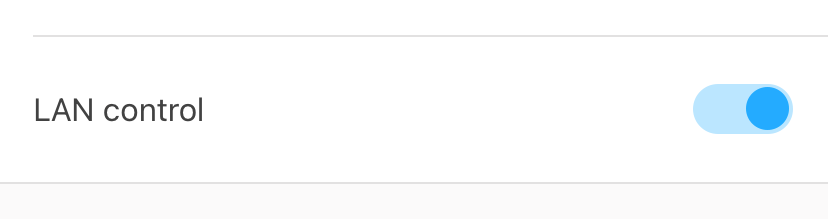
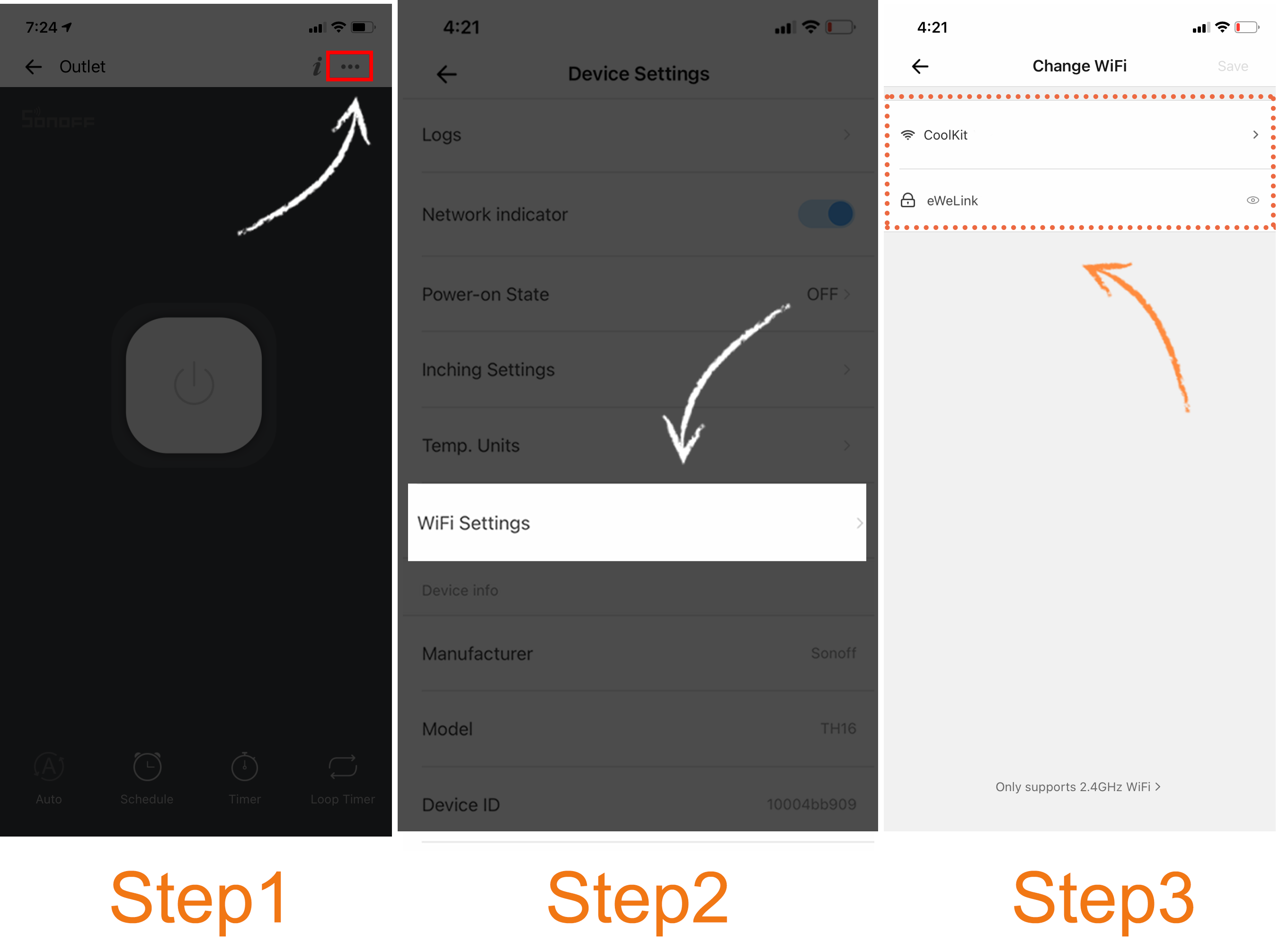
At the moment not all smart devices in the market are featured the “WiFi Settings” button. Please check the Device Settings of your smart devices. We will keep on working hard to support more brands and models.
Easily spot and fix broken scenes affected by deleted devices and enjoy seamless control of your Google Home devices within eWeLink.
eWeLink V5.16 is now rolling out, bringing powerful enhancements designed to give you greater control over your smart home.
Smarter scene organization, faster control with virtual device widgets, and more seamless automation—V5.15 makes managing your smart home easier than ever.
The latest eWeLink App V5.14 update introduces powerful new features designed to enhance your smart home experience.