Insight Feature Has Expanded Support for Eligible Devices
Home Ambience, Devices ON, and Presence Simulation in Insight now support more devices, enabling you to better adjust ambience, monitor active devices, and run realistic presence simulations.
Motion detection features of security cameras are useful to us, which enable the camera to monitor any movements in the view and push instant notifications to us, even storing the captured clips to the TF card or cloud if have a corresponding Plan subscribed. But it’s a double sword, why? Because in most cases, the monitoring algorithm is not as accurate as you think, and the constant notifications are so disturbing while even a falling leaf, a passing by vehicle, or even an illumination change triggers the detection and pushes, and the critical one is overwhelmed by the meaningless massage you didn’t want to receive.
Fortunately, there is always a better way to solve the issue, that’s why we build a new feature called “Device Event”, taking advantage of the sensors and the capability of the camera, which allows the camera to get the clips when there is a status change of the sensor and send you a push notification accurately and timely, without mis-monitored. We want everyone could benefit from this, so it’s free.
Let’s take a look at how to set it up.
Above all, prepare a TF card and a sensor. Enter the camera live page, tap “Device Event”, add a sensor to trigger video recording, and toggle Device Event on. Once all set, the camera will not start recording until the status of the sensor changes.
Compared to creating a Scene, you don’t need to set actions for it. All you need to do is to add a sensor and enable Device Event right on the Camera page. Provide you with easier access to get all done. Currently, FOUR types of sensors support Device Event, such as, door sensor, motion sensor, smoke detector, and water leak detector.
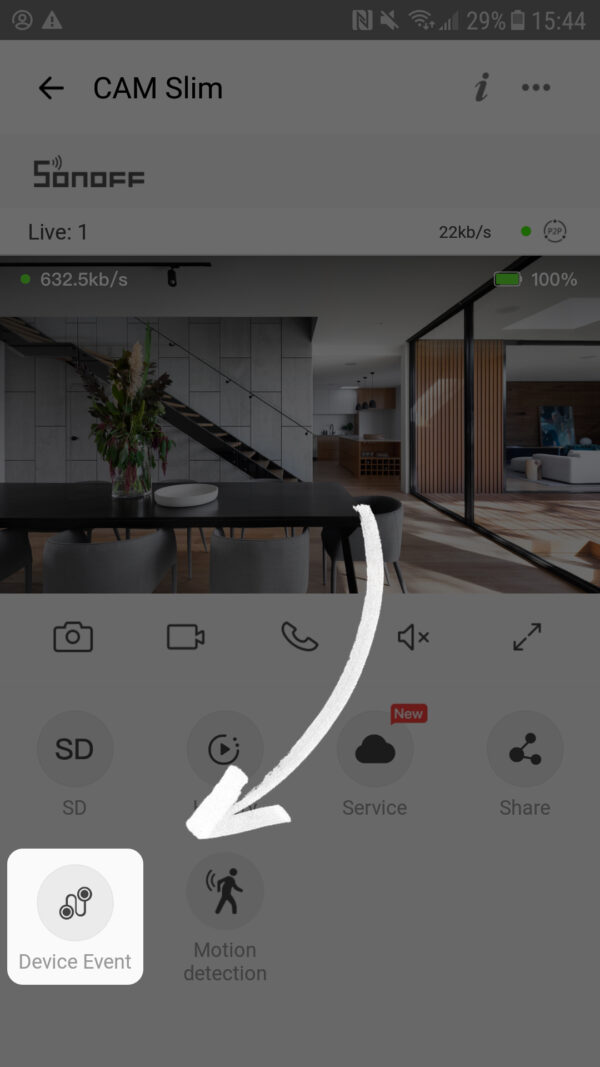
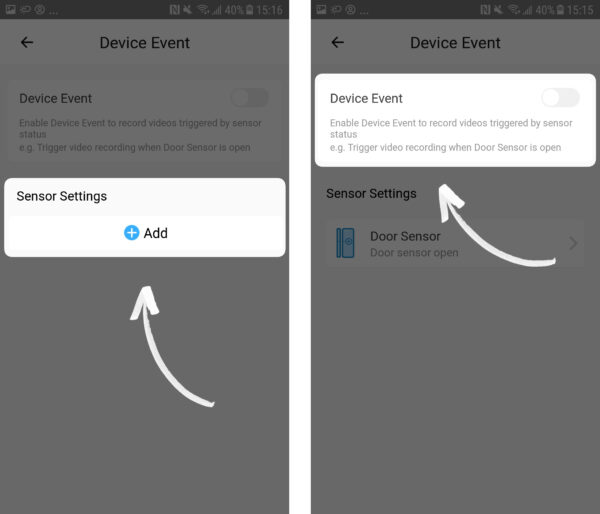
If you’ve inserted a TF card into the camera. The clips are saved to the TF card, and you can review them in History > Local Videos. Also, you have an easier way to view the clips by filtering the video types.
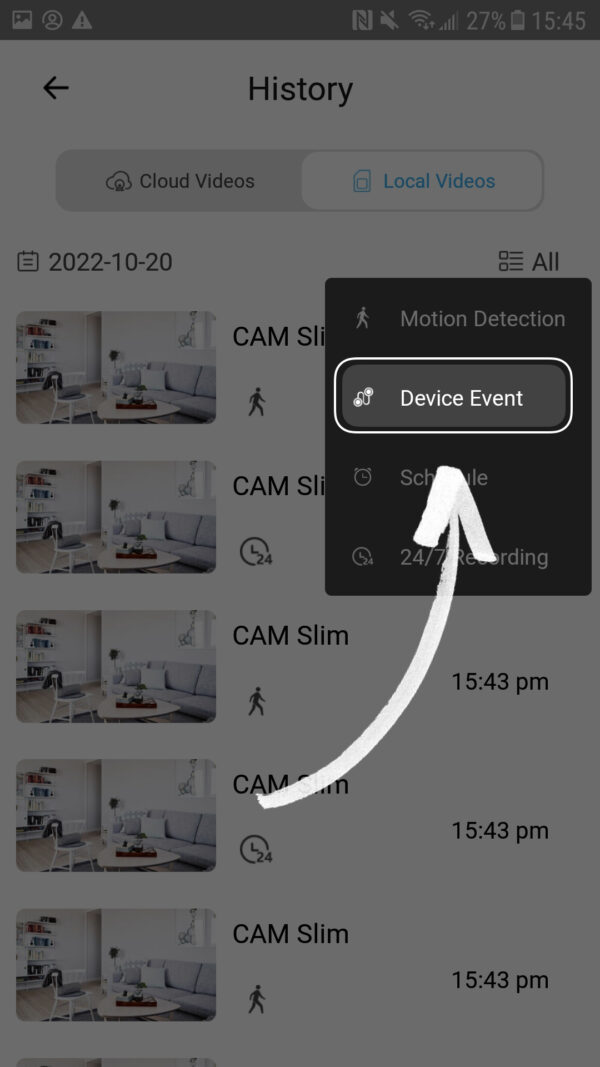
To download the videos stored in the TF card, you have to remove the card from the camera first, and then insert it into your PC. Sounds complicated? The easier way is to subscribe to the eWeLink Camera Plan, and you can review and download the cloud videos anytime and anywhere.
New subscribers have a 30-day free trial. Try the exclusive features before payment, and you can cancel at any time.
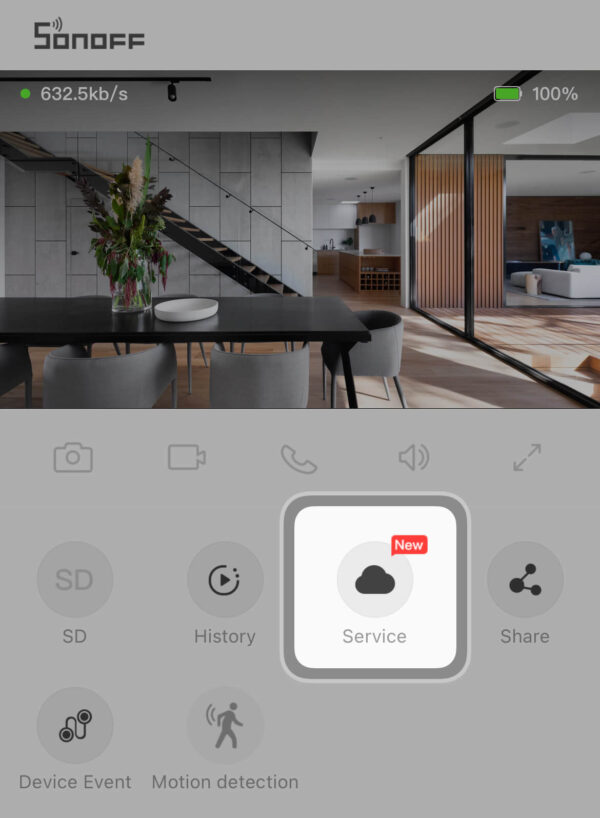
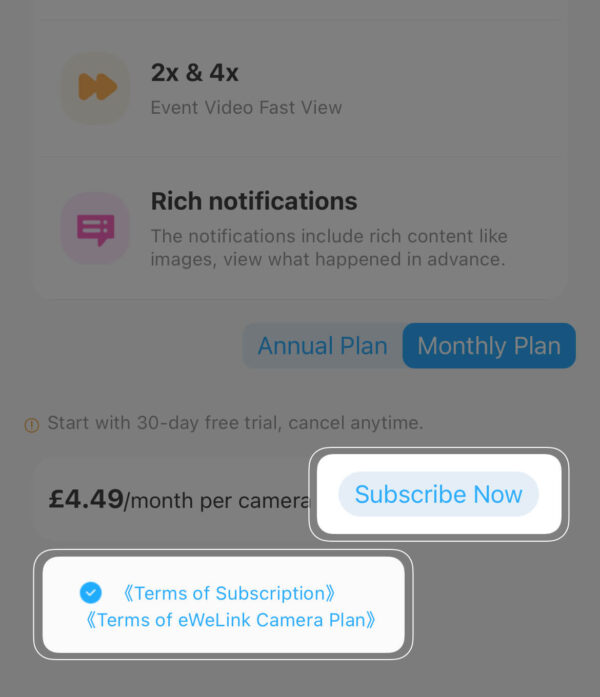
Home Ambience, Devices ON, and Presence Simulation in Insight now support more devices, enabling you to better adjust ambience, monitor active devices, and run realistic presence simulations.
Instead of memorizing scene names or guessing which one does what, you can now tag them with custom labels that match how you think and live.
Worried about your home looking empty while you’re away? The eWeLink app v5.15 or later brings a smarter way to enhance your home security with an improved Presence Simulation feature.
The latest eWeLink App 5.14 update introduces two powerful enhancements to scene functionality, making automation setup faster and more flexible than ever.