What’s New in eWeLink App V5.21
eWeLink App V5.21 adds Prime membership, Wear OS Watch control, smarter automations, expanded widgets, and new lighting icons.
If you have any old phones lying in a drawer, and they still turn on, you can put them to good use in your house.
The brand new eWeLink Camera app turns your phone into IP cameras.
The principle is simple. It captures and sends live video streams from the camera of your phone to another phone where you view the live video.
Compared to other chunky cameras, the size of smartphones is relatively small. The “portable camera” can fit in the tightest of spaces or any place you like.
We have more surprises for you! We’re glad to announce that the camera app just got upgraded.
The new camera app comes with some long-awaited features, such as lower power mode.
Before this update, you can only watch the video on the eWeLink app. With the new version, you can choose more clients:
We don’t always have the time to grab the phone, in particular, while we cooking or exercising, a larger screen placed nearby could be a great help.
Streaming the video from the eWeLink camera app to Alexa turns out to be very easy. If you have already linked your eWeLink account to Alexa, simply say “Alexa, show me my camera.” (Make sure the device name is correct, in this case, the device name is “My camera”), and voilà, you get the job done.

Another big-screen option is PC, laptops, and tablets. You can log in to the eWeLink Web to watch the live stream via web browsers.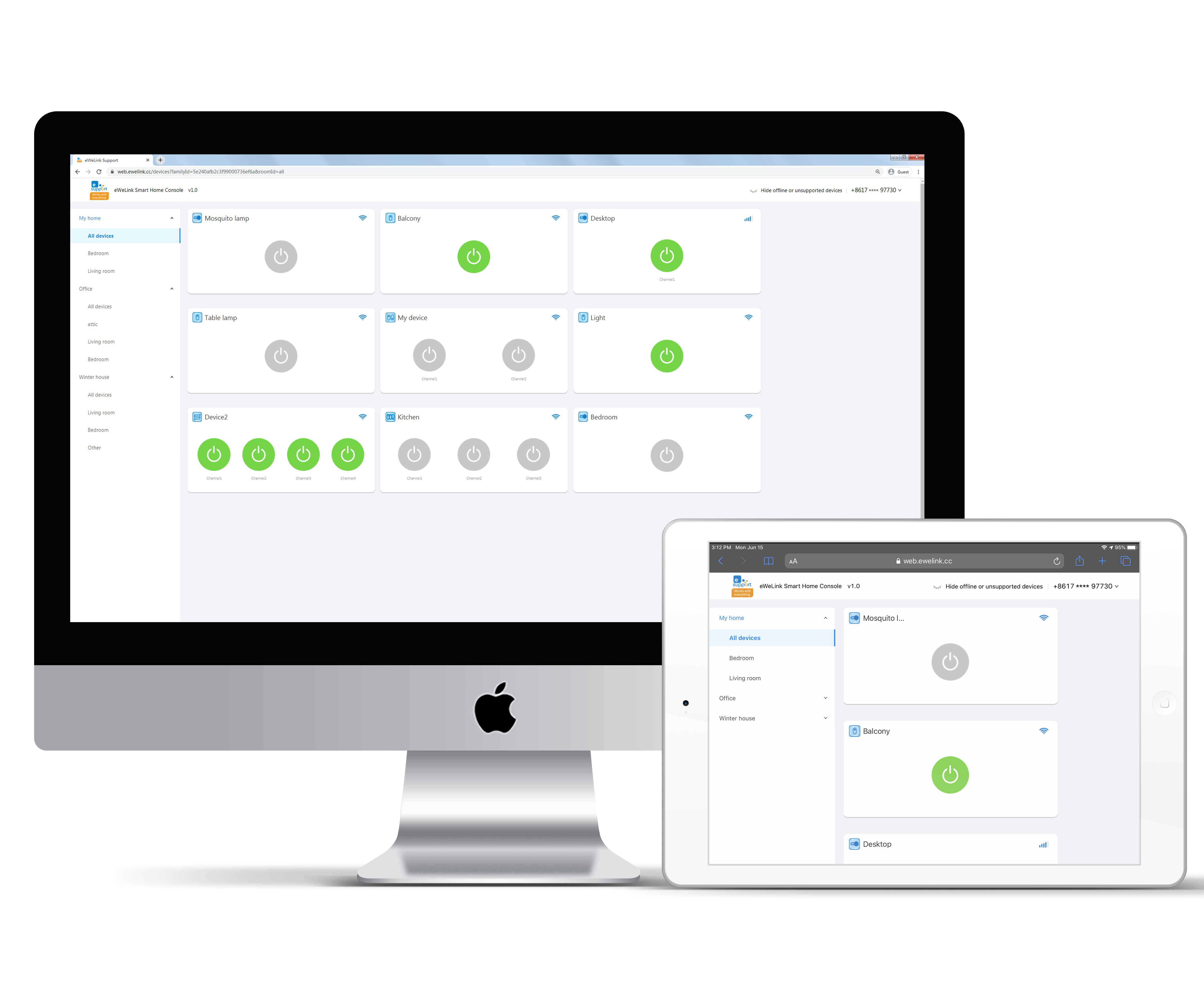
*Camera number and eWeLink Web are available for Advanced Subscription. For more info, visit vip.ewelink.cc
Have you ever wondered whether the garage door opens or closes in time as expected after you press the button?
Actually, the eWeLink app offers a special feature —— Camera Linking, which can solve your problem right away.
Quick linking in 2 Steps:
– Tap the camera icon at the top-right corner.
– Select a camera that has been added to your account.
Done. The origin device page now has a fresh new look with a monitor display.
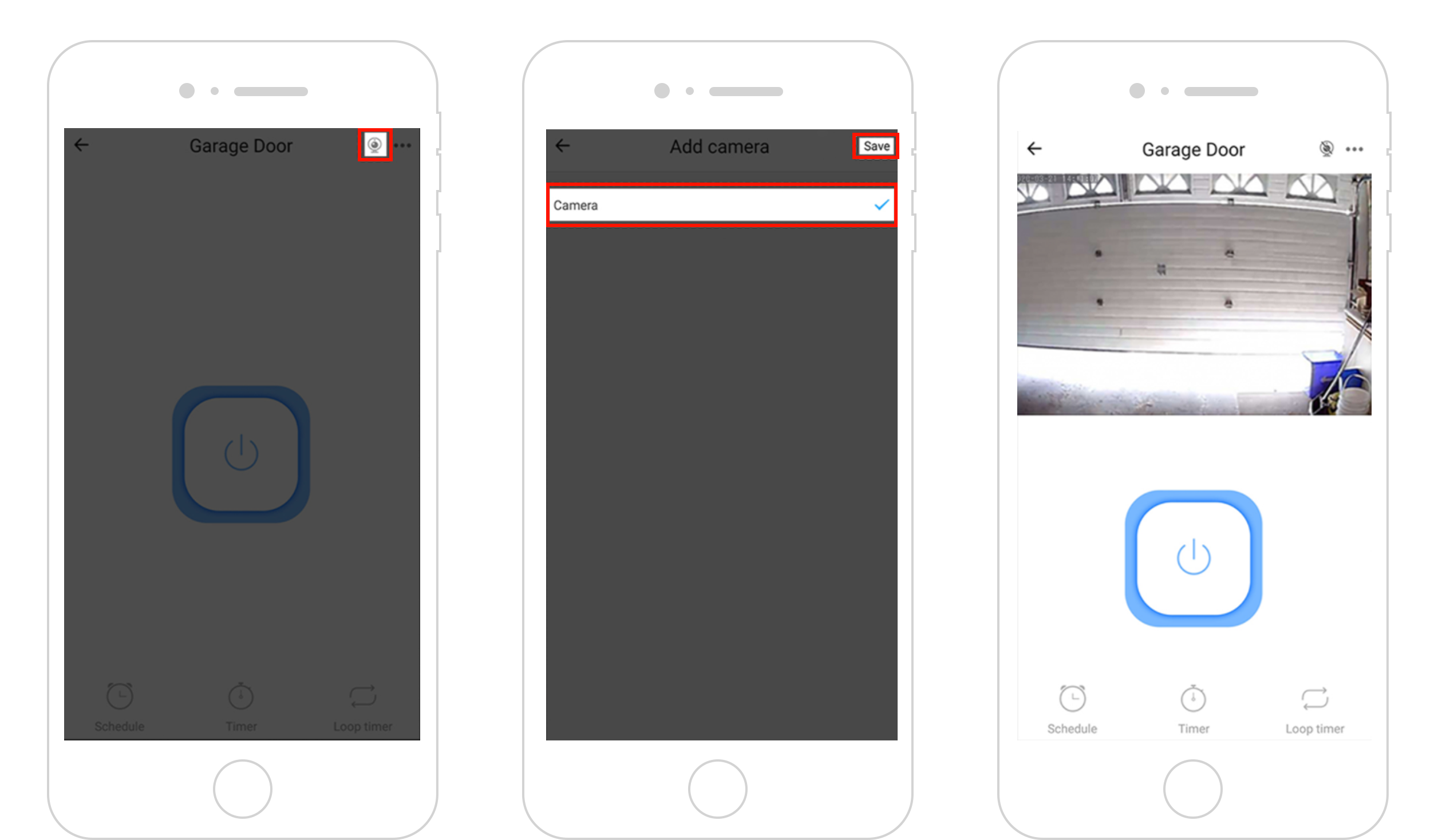
What devices support binding a camera?
RF Bridge
Smart Door Bell
1-gang Plug & Switch
2-gang Plug & Switch
3-gang Plug & Switch
4-gang Plug & Switch
1-gang Wall Switch with built-in Motion Sensor
2-gang Wall Switch with built-in Motion Sensor
3-gang Wall Switch with built-in Motion Sensor
Note: Log in to other phones, tablets will cancel the camera linking.
You need to install the camera app on other Android phones, namely the phone you want to use as a camera.
eWeLink App V5.21 adds Prime membership, Wear OS Watch control, smarter automations, expanded widgets, and new lighting icons.
Smarter comfort, seamless Matter control, and secure Face ID login—welcome to eWeLink V5.20.
The eWeLink App V5.19 introduces Uzbek interface support, clearer logout prompts, and email quota tracking for automation alerts.
eWeLink App V5.18 introduces the powerful Thermo Plugin for smarter temperature automation.