What’s New in eWeLink App V5.21
eWeLink App V5.21 adds Prime membership, Wear OS Watch control, smarter automations, expanded widgets, and new lighting icons.
Along with the release of the new V4.18 of the eWeLink App, the widgets feature has been rolled out to users who use iPhones.
Imagine getting in bed and then realizing you forgot to turn off the light in the kitchen, a faster access is the widget on your home screen compared with opening eWeLink app and finding the control button.
Whether the controlling ON, OFF, or having knowledge of the devices’ status, clean and straightforward widgets set on your phone’s home screen will exactly make sense for your smart life.
Step 1: Tap Profile – Widgets.
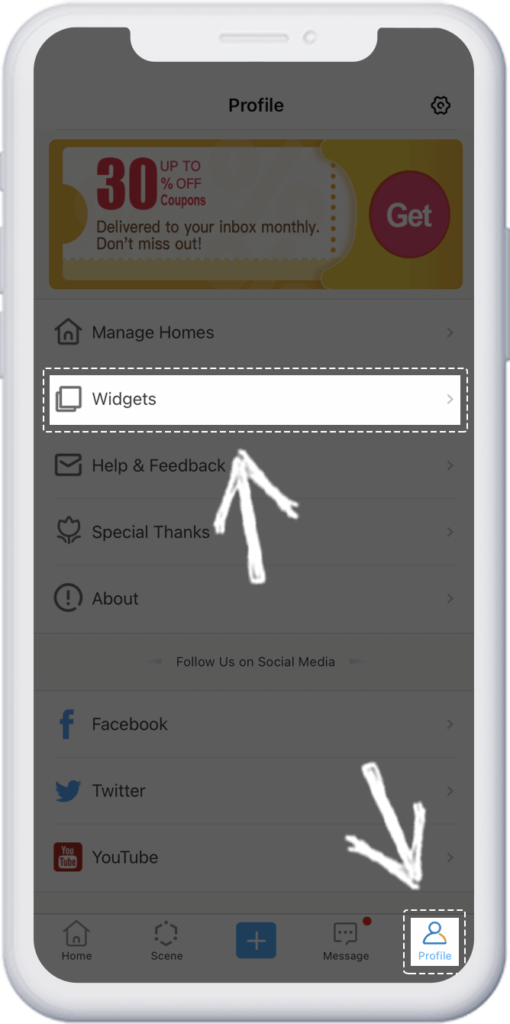
Step 2: Tap Add to add up to 8 devices you favorite via eWeLink widgets.
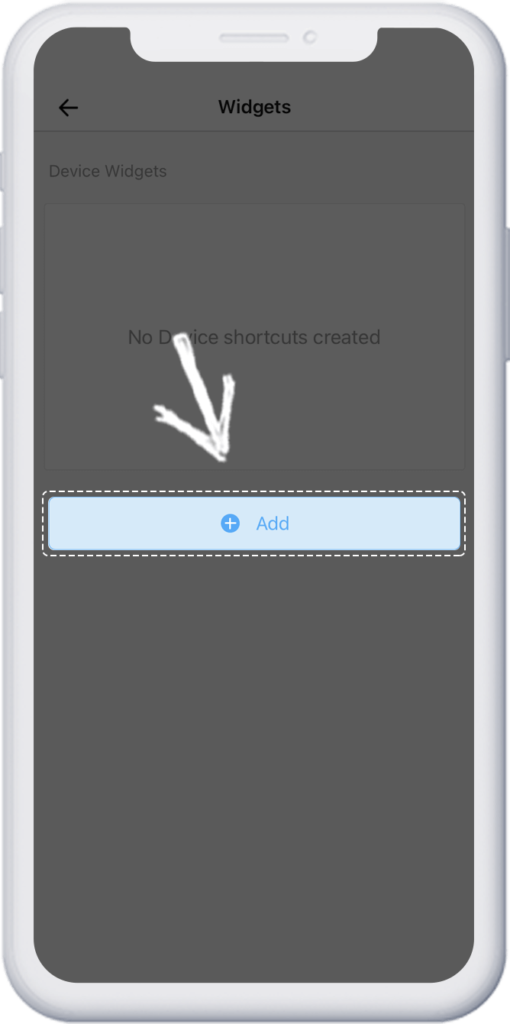
Step 3: Choose your favorite device from the support device list and then tap the + button, save. Back to the previous page, you can see the device widgets you created.
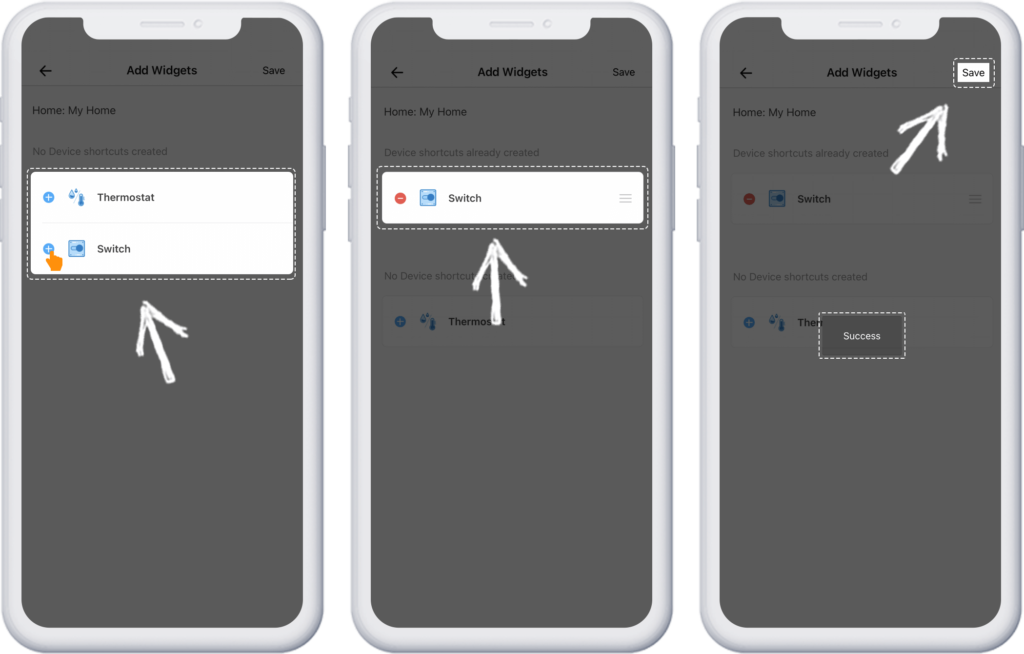
Step 4: Scrolling Phone home screen left to negative one screen, tap Edit and Customize. Tap the + button beside eWeLink-Device Shortcuts to add eWeLink widgets and Done.
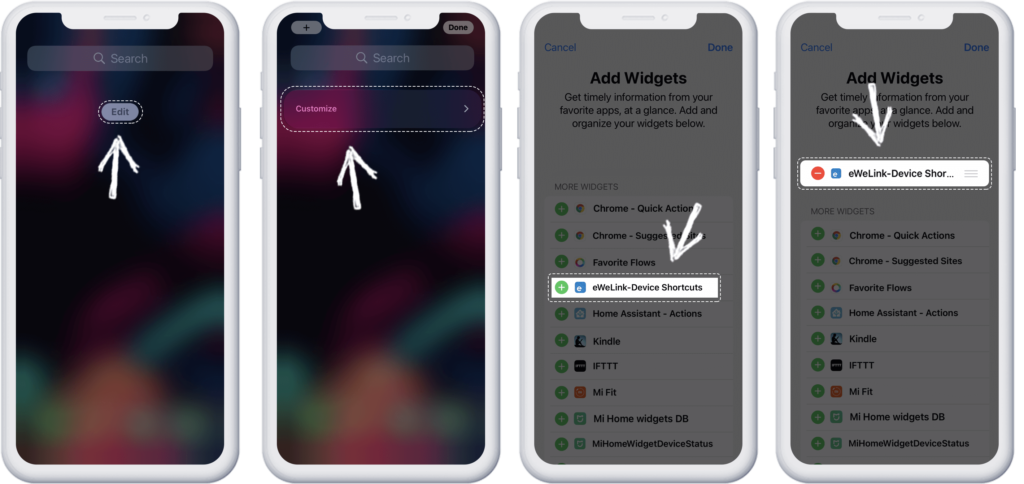
Step 5: Now you have set eWeLink widgets successfully, Tap the device icon to control its ON or OFF.
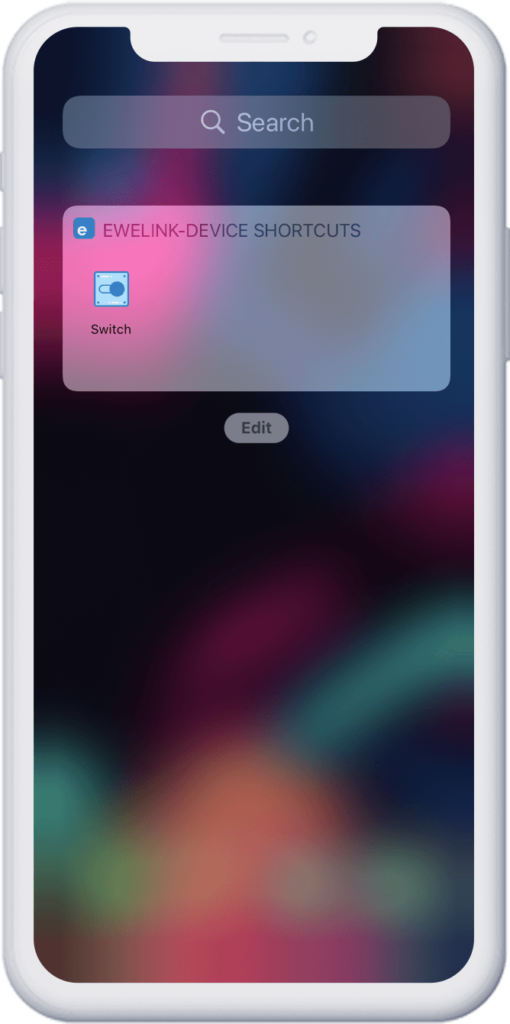
eWeLink App V5.21 adds Prime membership, Wear OS Watch control, smarter automations, expanded widgets, and new lighting icons.
Smarter comfort, seamless Matter control, and secure Face ID login—welcome to eWeLink V5.20.
The eWeLink App V5.19 introduces Uzbek interface support, clearer logout prompts, and email quota tracking for automation alerts.
eWeLink App V5.18 introduces the powerful Thermo Plugin for smarter temperature automation.