What’s New in eWeLink App V5.21
eWeLink App V5.21 adds Prime membership, Wear OS Watch control, smarter automations, expanded widgets, and new lighting icons.
“WiFi Settings” is a feature of the eWeLink app that allows you to change WiFi passwords directly from Device Settings > WiFi Settings.
Please make sure your smart devices are still online after changing the WiFi passwords. To achieve this, Tap on the LAN control and make sure both devices and the phone are connecting with the same Wi-Fi.
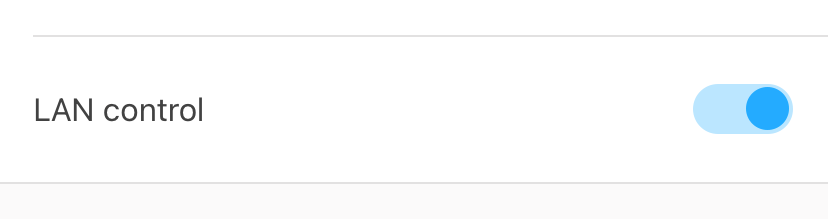
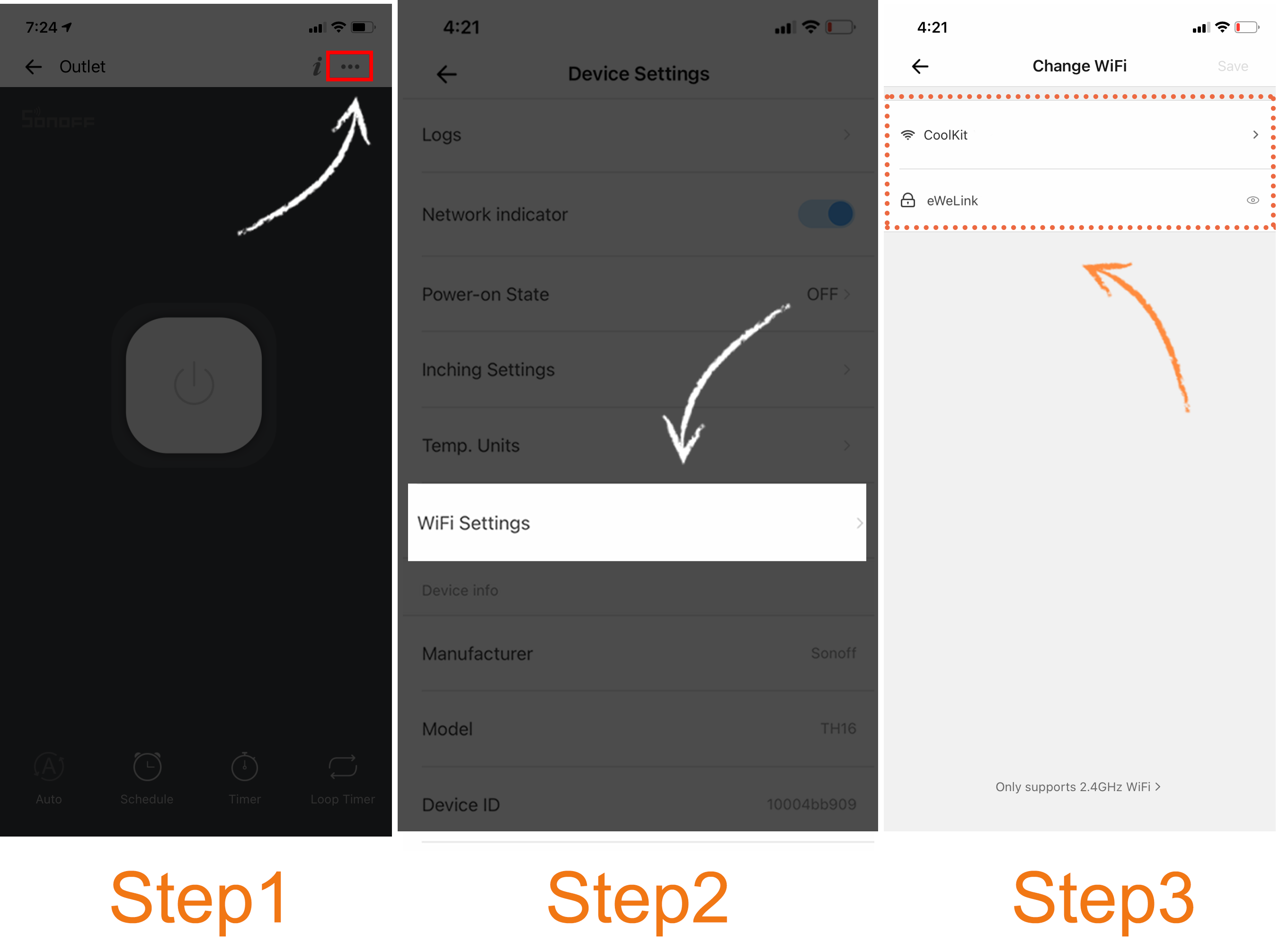
At the moment not all smart devices in the market are featured the “WiFi Settings” button. Please check the Device Settings of your smart devices. We will keep on working hard to support more brands and models.
eWeLink App V5.21 adds Prime membership, Wear OS Watch control, smarter automations, expanded widgets, and new lighting icons.
Smarter comfort, seamless Matter control, and secure Face ID login—welcome to eWeLink V5.20.
The eWeLink App V5.19 introduces Uzbek interface support, clearer logout prompts, and email quota tracking for automation alerts.
eWeLink App V5.18 introduces the powerful Thermo Plugin for smarter temperature automation.